Relationships Group:
Relationships: Define how the data in tables is related, such as ID Fields or name fields in different tables that should match.
Steps:
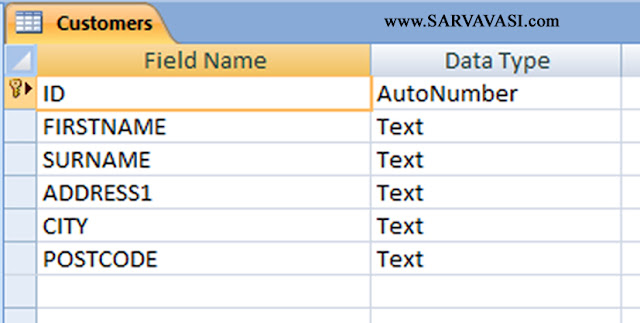
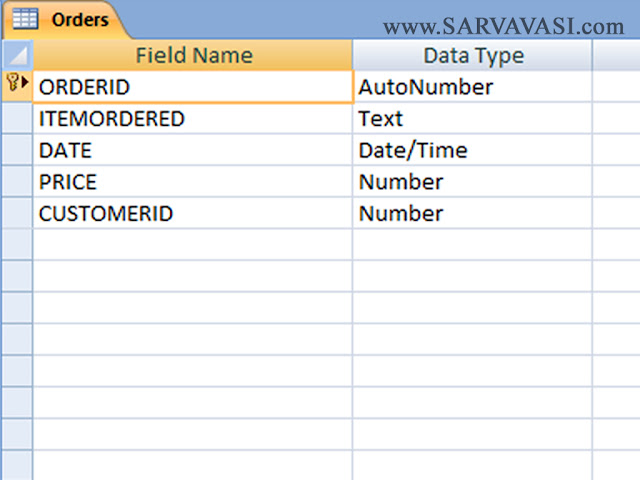
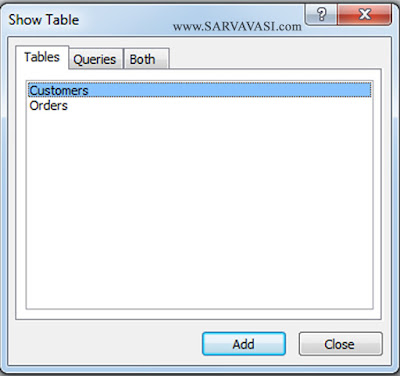
Relationships: Define how the data in tables is related, such as ID Fields or name fields in different tables that should match.
Steps:
- Create two Tables
- Create the “Customers “ table and below format
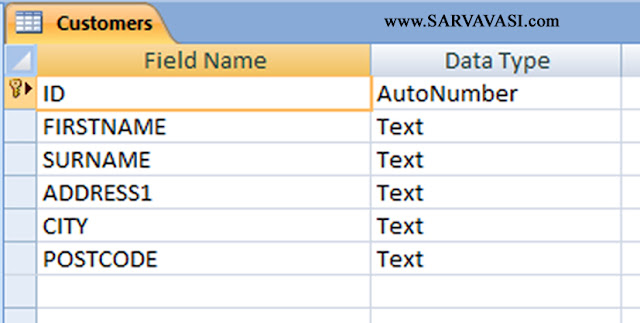
- Create the “Orders “ table and below format
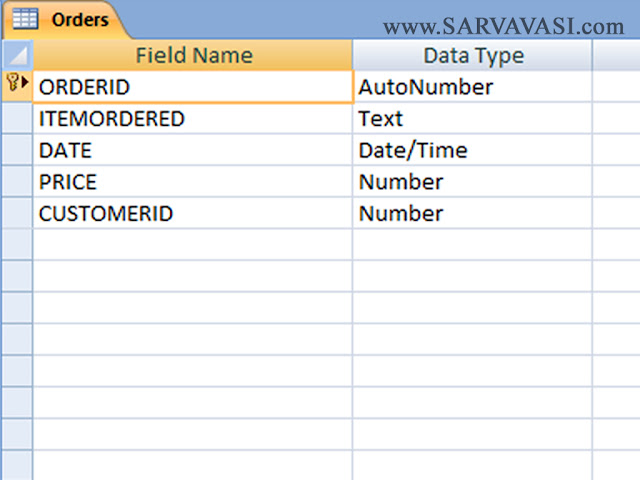
- Click on Datasheet Tab
- Choose Relationships Group Area
- Click on Relationships option
- You Add the Customer Table and Orders Table
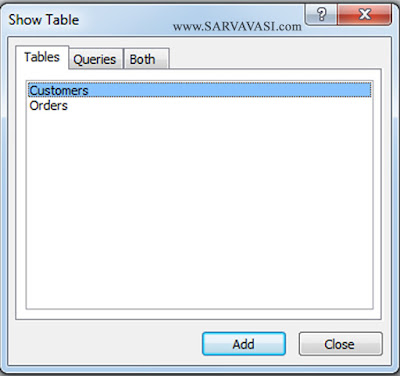
- We will now click the ID field in Customer table and drag it to the CUSTOMERID field in Order table.
- Click the three tick boxes which say ENFORCE REFERENTIAL INTEGRITY, CASCADE UPDATE RELATED FIELDS, and CASCADE DELETE RELATED RECORDS.
Join Type :
1. Only include rows where the joined fields from both tables are equal.
2. Include ALL records from 'Customers' and only those records from 'Orders' where the joined fields are equal.
3. Include ALL records from 'Orders' and only those records from 'Customers' where the joined fields are equal.
Object
Dependencies: Show objects in the
database that uses the selected object, Such as queries that rely on specific
tables or tables that rely on other tables.
Follow @Sarvavasi.com










