Page Layout Tab :
Page Setup Group:
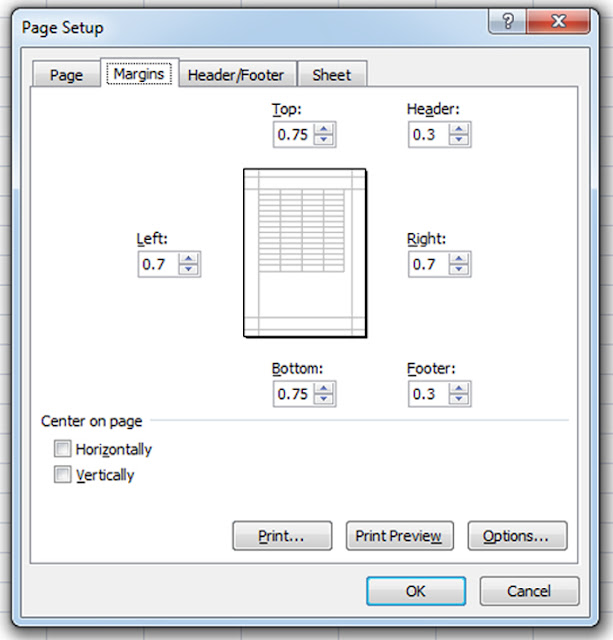
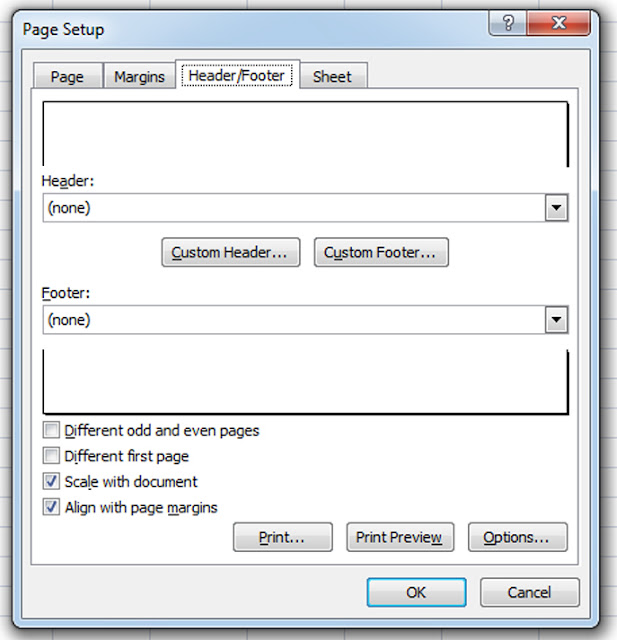
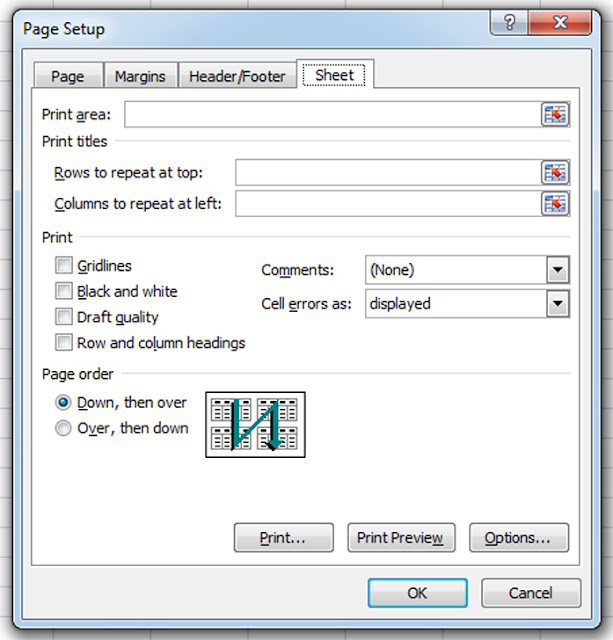
Margins : Select the margin sizes for the entire document or the current selection.
Orientation : Switch the pages between portrait and landscape layouts.
Size : Choose a paper size for the current section. To apply a specific paper size to all sections of the document, click on More Paper Sizes .
Print Area : Mark a specific area of the sheet for printing.
Steps :
Steps :
Steps :
Print Titles : Specify rows and columns to repeat on each printed page.
Steps:
Diagonal Arrow: Click on the arrow in the bottom right corner of Page Setup to see the Page Setup dialog box (Page tab selected, three other tabs are available).
Page Setup Group:
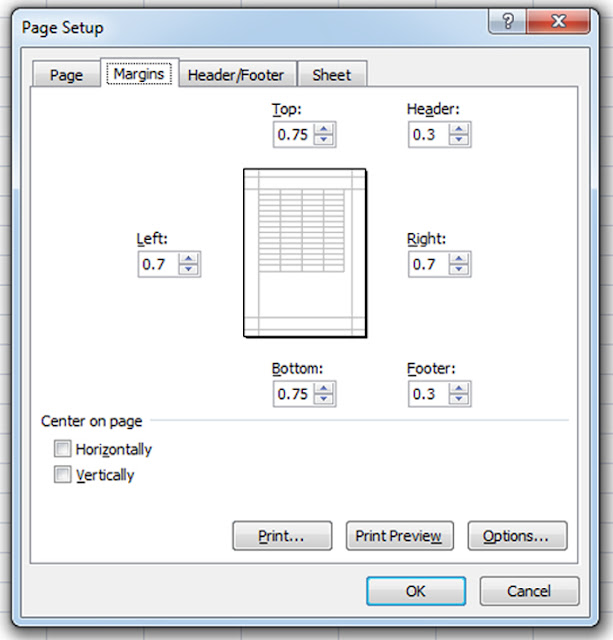
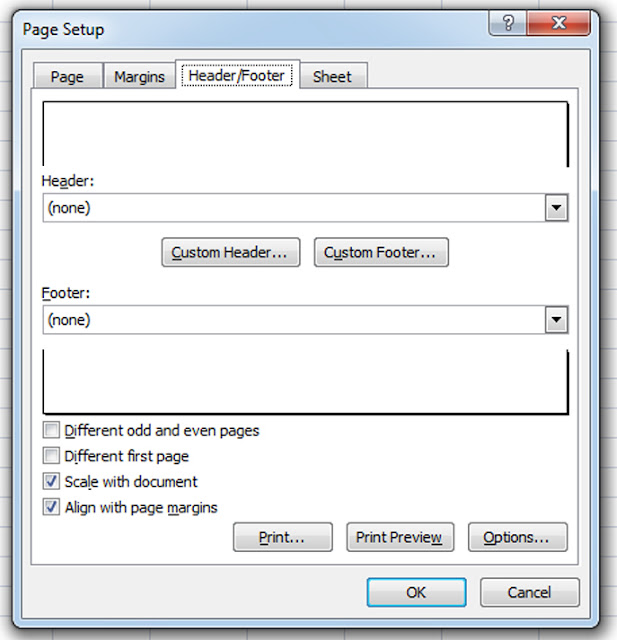
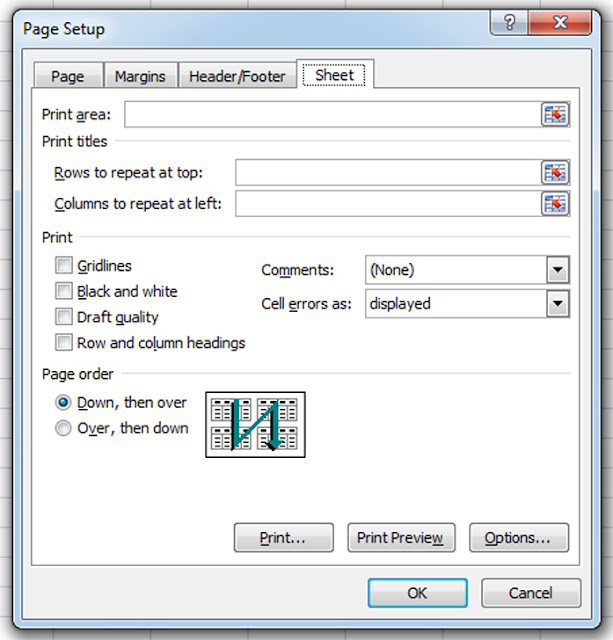
Margins : Select the margin sizes for the entire document or the current selection.
Orientation : Switch the pages between portrait and landscape layouts.
Size : Choose a paper size for the current section. To apply a specific paper size to all sections of the document, click on More Paper Sizes .
Print Area : Mark a specific area of the sheet for printing.
Steps :
- Select the area to be printed
- Click on Print Area
- Select Set Print Area
Steps :
- Select Row
- Click on Breaks
- Select Insert page Break
Steps :
- Click on Background
- Select any Image
- Click on OK button
Print Titles : Specify rows and columns to repeat on each printed page.
Steps:
- Click on rows to repeat
- Click on column repeat
- Click on print titles
- Select page
- Select Orientation(Portrait /Landscape)
- Select Paper Size
- Select Margins
- Select Header / Footer
- Click on custom header (type header message)
- Click on OK button
- Click on custom footer (type footer message)
- Click on OK button
- Select Sheet
- Click on Grid-lines
- Click on Print Preview
- Click on Close print Preview
Diagonal Arrow: Click on the arrow in the bottom right corner of Page Setup to see the Page Setup dialog box (Page tab selected, three other tabs are available).
Follow @Sarvavasi.com







